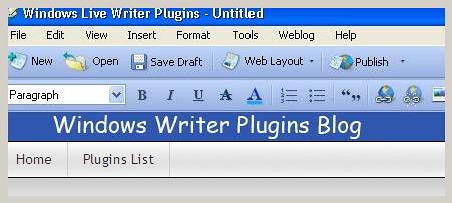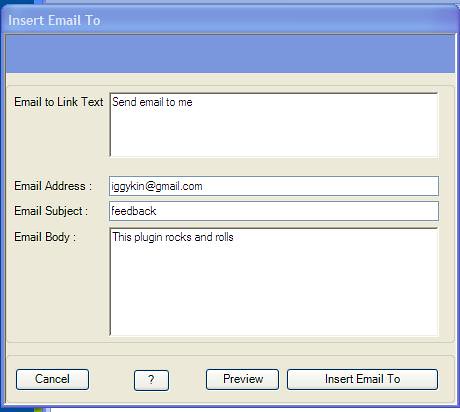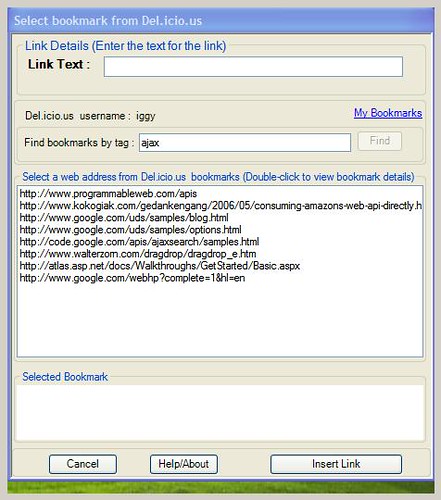I hate email and am sure most folks hate email too, however at this point in time, it's still an important way to communicate with different folks that read your blogs. Every so often you need to include a mailto: link in your blog post, that's what this plugin does. It lets you add a mailto link in your blog post without writing the html yourself.
So say you need to add the following mailto link to your blog post
<a href="mailto:dude@someplace.com">
Click Here To Write Me</a>
You can use the plugin to fill out the Link text, email address, subject and the email body.
Insert Email to: WLW plugin Download and Installation
- Download the plugin installer from here
- Close and Exit LiveWriter. (optional)
- Run the installer from here or save it on your computer and run it.
- Restart LiveWriter
- Blog as usual.
Inserting mailto links
- Click on Insert Email to: ... in the side bar or the Insert menu.
- An Insert Email to dialog is shown like below. Fill out the details as you need to.
- You can preview the markup that will be added to your blog post.
- Click Insert Email to, the mailto link is added to your blog post. Easy and fast.
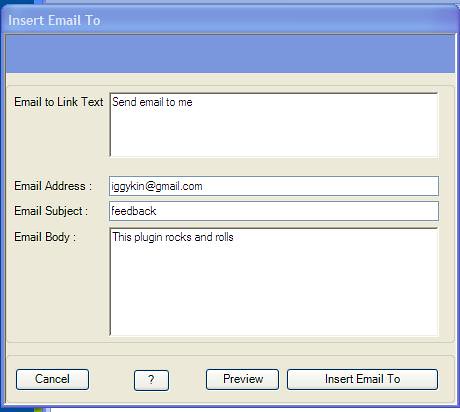
Some great uses for this plugin is in activism blogging. Like most people am sure you have a cause that is dear to your heart, Here is a way to enable your readers to join your cause by emailing whoever you'd like them to email.